How to fix “Your connection to this website is not secure” in WordPress
If you’re building your first WordPress website, you may now know what to do if your browser shows that your website is not secure. Most browsers show notifications like this:
“Your connection to this website is not secure” in Chrome,
“Connection is not secure” in Firefox,
“Your connection to this website isn’t encrypted” in Microsoft Edge.
It may look a huge issue (Google and other search engines also don’t like insecure websites so it won’t do any good for rankings), but it’s actually not a big deal. What your WordPress website is missing is SSL security certificate, and one free plugin that will make your website secure in seconds.
Where to get SSL certificate for WordPress
Most of website hosting companies around the world let you use free Let’s Encrypt certificate, that will be perfectly fine for a simple WordPress website or blog. Most of the time the only thing you’ll need to do it to enable it in hosting admin panel (like DirectAdmin or cPanel).
How to install free Let’s Encrypt certificate in DirectAdmin
Click Domain setup. Then click your website’s domain. Finally – check Secure SSL checkbox, and save the changes. SSL is now enabled.
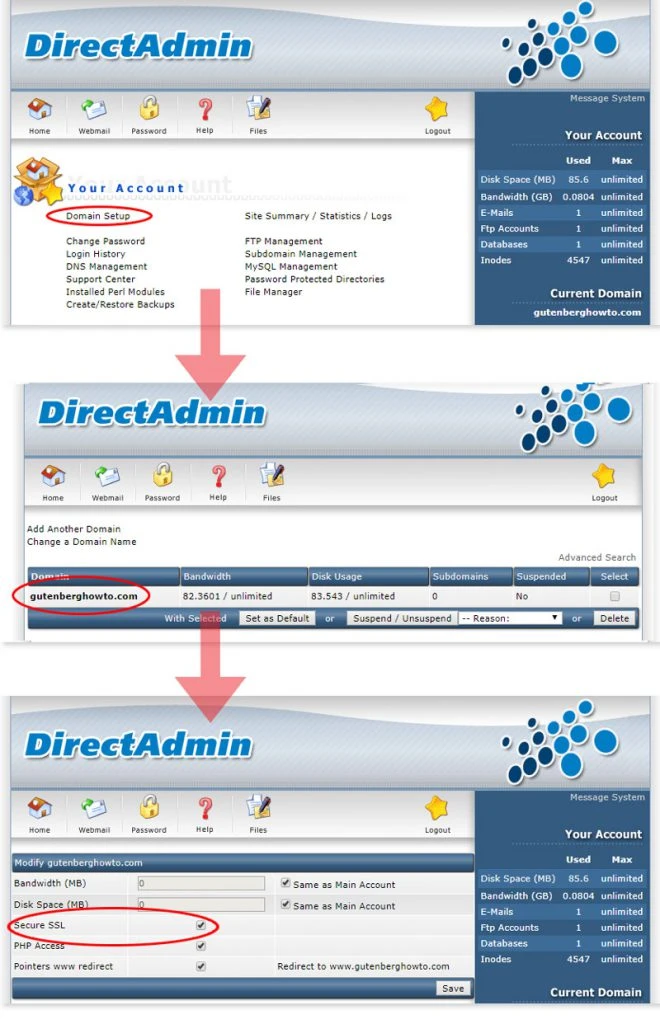
2. Next step – install Let’s encrypt certificate. Click SSL Certificates, and select Free & automatic certificate from Let’s Encrypt.
Don’t forget to select domain – with www in front, and without www. Then the certificate will work both ways.
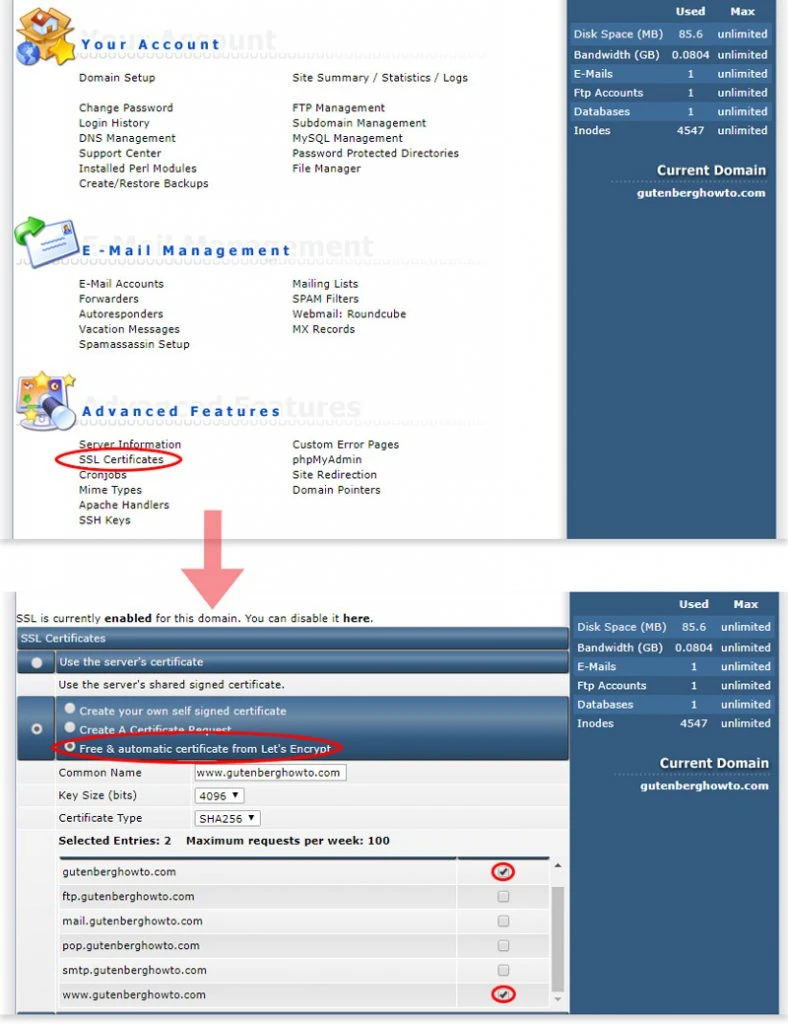
That’s it – SSL certificate is enabled in installed in DirectAdmin.
Let’s Encrypt certificate installation in other panels
Most of the server admin panels have more-or-less the same settings for installing Let’s Encrypt certificate. Just look for SSL certificates in the menu, and you should get the same result as in the DirectAdmin example.
If you’re not sure if your hosting provider offers free Let’s Encrypt certificates, or you don’t find any setting for it, just contact your hosting provider. Most hosting providers (especially if they offer WordPress installation) should offer it by default.
How to enable SSL in WordPress and fix those non secure notifications once and for all
There are multiple ways to enable SSL in WordPress. But the simplest and easiest way – to use free plugin built especially for this task. If SSL certificate is already installed in your host, you’ll sort it out in seconds:
Login to your WordPress admin panel, and click Plugins >> Add New.
Enter Really Simple SSL to the searchbox.
Install and activate the plugin.
Just after installation plugin will ask you to enable SSL. Just hit Go Ahead, activate SSL button.
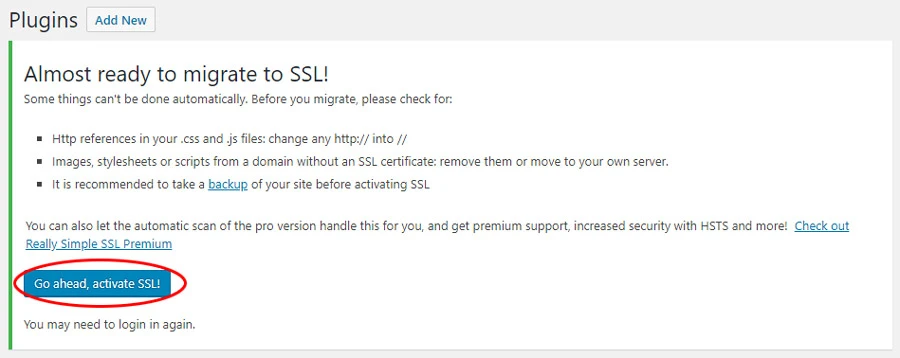
The plugin will sort out all the redirects from http to https in your website, so you won’t need to make any configuration changes or update links – SSL will be activated in your WordPress website in seconds!